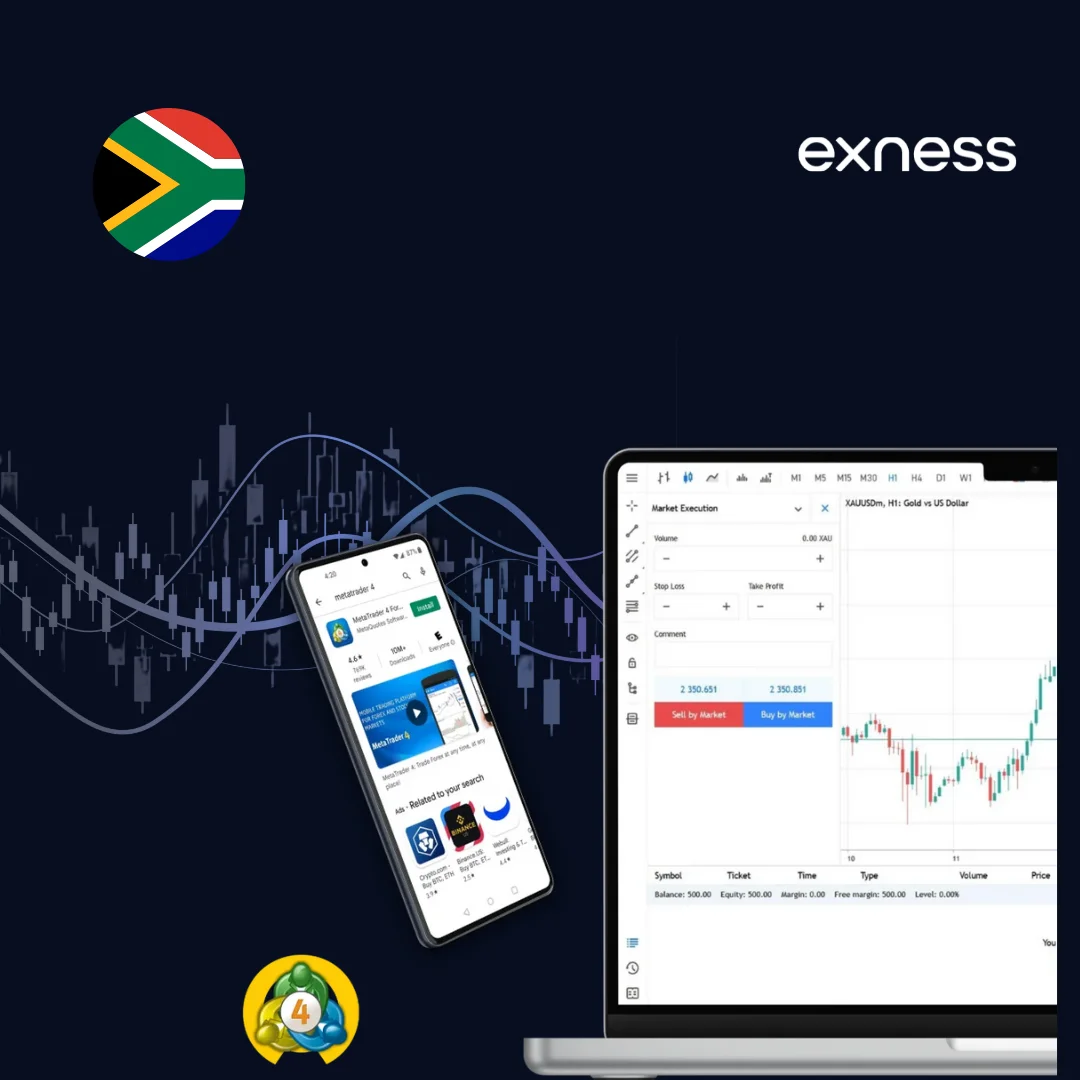Download MT4 for Desktop
Desktop trading gives you the full power of MetaTrader 4. The screen space lets you watch multiple charts at once. You can run expert advisors and custom indicators smoothly. Most professional traders prefer desktop versions for serious trading work.
MetaTrader 4 for Windows PC
Windows users get the most features with MT4 for PC. The installation process is straightforward:
- Visit the official Exness website in SA
- Click on the “Platforms” section
- Select “MetaTrader 4” from the menu
- Choose “Download for Windows PC”
- Save the MT4 setup file to your computer
- Run the installer as administrator
- Follow the setup wizard instructions
- Launch MT4 and enter your Exness login details
- Start trading immediately
The Windows version supports all trading tools and indicators. Expert advisors run without issues. You can customize the interface exactly how you want it.
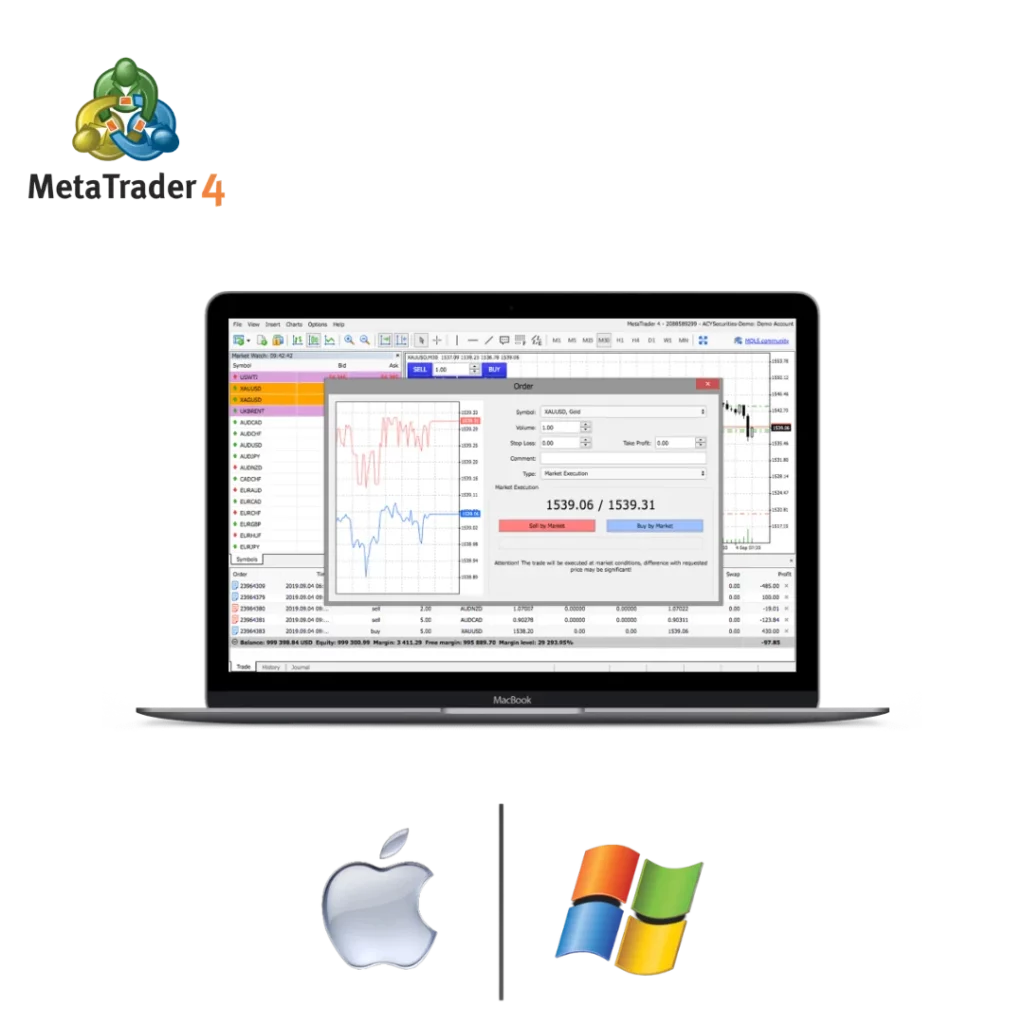
MetaTrader 4 for macOS
Mac users don’t miss out on MT4 features. The MT4 Mac version works just as well as Windows:
- Go to the Exness platform download page
- Select “Download for Mac” option
- Download the .dmg file to your Mac
- Open the downloaded file
- Drag MT4 to your Applications folder
- Launch MetaTrader 4 from Applications
- Accept any security prompts if they appear
- Log in with your trading account credentials
- Begin your trading session
The Mac version looks native and feels smooth. All charts and tools work perfectly. You won’t notice any difference from the Windows version.
MetaTrader 4 for Linux Devices
Linux traders have options too. MetaTrader 4 Linux support comes through Wine compatibility:
- Install Wine on your Linux system first
- Download the Windows version of MT4
- Right-click the installer file
- Select “Open with Wine Windows Program Loader”
- Complete the installation process
- Launch MT4 through Wine
- Configure your display settings if needed
- Log in with your account details
- Start trading on Linux
Some features might need tweaking. But the core trading functions work well. Linux users can trade professionally with this setup.
Download MT4 for Mobile and Tablets
Mobile trading keeps you connected to markets anywhere. Exness MetaTrader 4 app brings desktop features to your phone. You can place trades, check charts, and manage positions on the go. Both Android and iOS versions work smoothly.
MetaTrader 4 App for iOS Devices (iPhone & iPad)
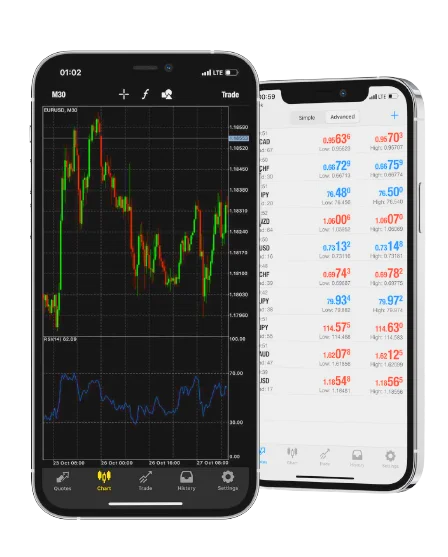
iPhone and iPad users get MetaTrader 4 iOS through the App Store:
- Open the App Store on your iOS device
- Search for “MetaTrader 4” in the search bar
- Find the official app by MetaQuotes Software
- Tap “Get” to start the download
- Use Face ID or Touch ID to confirm
- Wait for the app to install completely
- Open MT4 from your home screen
- Add your broker server information
- Log in with your account credentials
- Start trading on iOS
The iOS version works great on both iPhone and iPad. Charts scale nicely on tablet screens. All trading functions work smoothly across devices.
MetaTrader 4 App for Android
Android users have two ways to get the MT4 Android app:
Google Play Store Method:
- Open Google Play Store on your device
- Search for “MetaTrader 4”
- Look for the official app by MetaQuotes
- Tap “Install” to download
- Wait for installation to complete
- Open the app from your home screen
- Add your Exness server details
- Log in with your trading credentials
- Start mobile trading
Direct APK Download:
- Visit the Exness website on your phone
- Navigate to mobile trading section
- Download the MT4 APK Exness file
- Enable “Unknown sources” in Android settings
- Install the APK file manually
- Launch the installed app
- Configure your server connection
- Enter your login information
- Begin trading on Android
The Android app supports push notifications. You get alerts for price movements and trade updates. The interface adapts well to different screen sizes.
How to Update MetaTrader 4 to the Latest Version
Keeping MT4 updated ensures you get new features and security fixes. Updates also fix bugs that might affect your trading. The platform offers both automatic and manual update options.
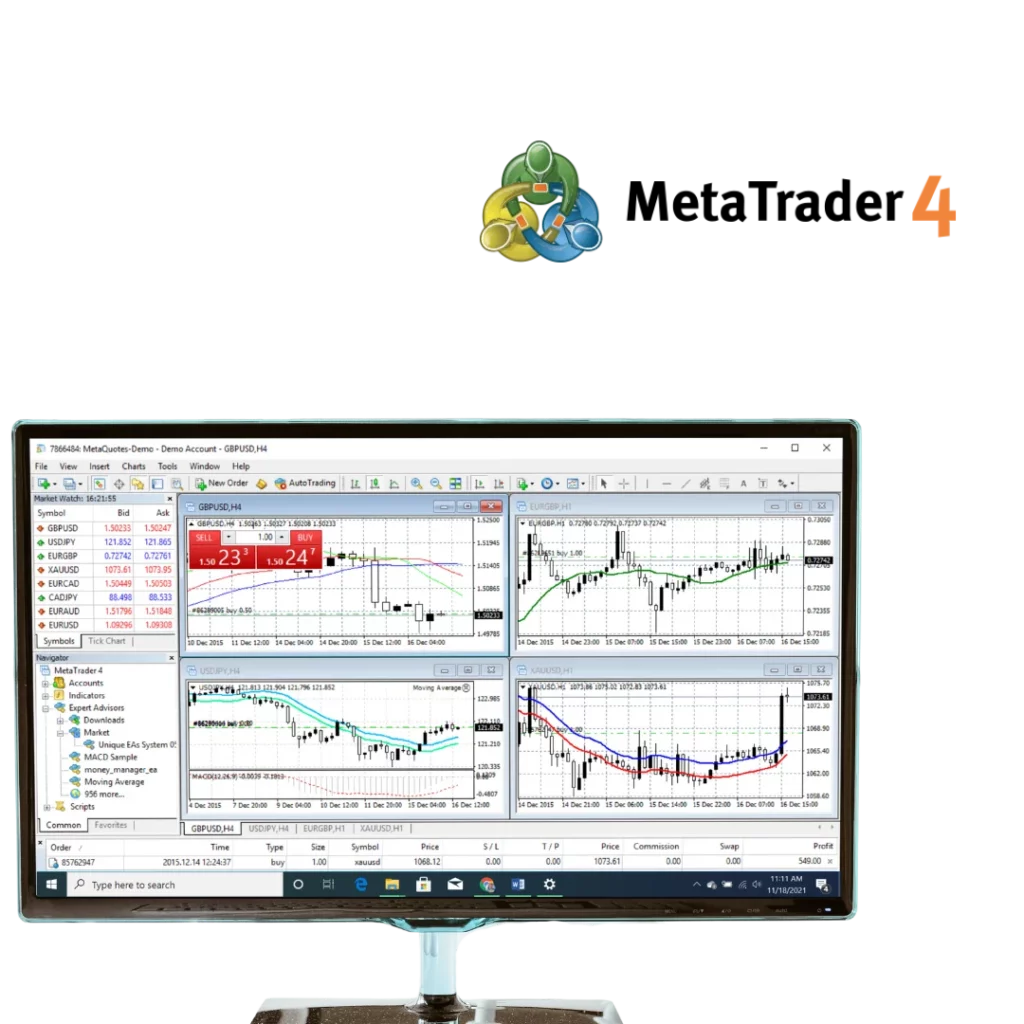
Manual and Automatic Update Options
Automatic Updates (Recommended):
Desktop MT4 checks for updates when you start it. A notification appears when updates are available. Click “Yes” to download and install automatically. The process takes just a few minutes. Your settings and data stay safe during updates.
Mobile apps update through their respective stores. Enable automatic updates in Google Play or App Store settings. This keeps your MT4 Android app and iOS version current without manual work.
Manual Update Process:
Sometimes you need to update MT4 manually. Here’s how to do it properly:
For Desktop:
- Close MetaTrader 4 completely
- Visit the Exness download page
- Download the latest MT4 version
- Run the new installer
- Install over your existing MT4
- Launch the updated platform
- Check the version number in Help menu
For Mobile:
- Open your device’s app store
- Search for installed MT4 app
- Tap “Update” if available
- Wait for download to complete
- Launch the updated app
Manual updates let you control timing. You can update during quiet trading periods. This prevents interruptions during important market sessions.
Troubleshooting MT4 Update Issues
Funding your trading account through the mobile app is straightforward. Multiple payment methods sUpdate problems can disrupt your trading routine. Most issues have simple solutions. Here are common problems and how to fix them:
- Update Won’t Download:
Check your internet connection first. Slow connections cause download failures. Try updating during off-peak hours. Disable antivirus temporarily if it blocks the download. Some security software flags MT4 updates incorrectly.
- Installation Fails:
Run the installer as administrator on Windows. Close all MT4 processes before updating. Check available disk space – updates need room to work. Restart your computer and try again if installation stops.
- Settings Lost After Update:
MT4 usually preserves your settings automatically. But backups help avoid problems. Copy your profiles folder before major updates. Save custom indicators and expert advisors separately. This protects your trading setup.
- App Store Update Problems:
Clear the app store cache on Android. Sign out and back into your Apple ID on iOS. Check if you have enough storage space. Restart your device if updates keep failing.
- Version Mismatch Errors:
Some brokers need specific MT4 versions. Contact support if you get compatibility warnings. They can provide the correct version for your account. Don’t ignore version warnings – they affect trading functionality.
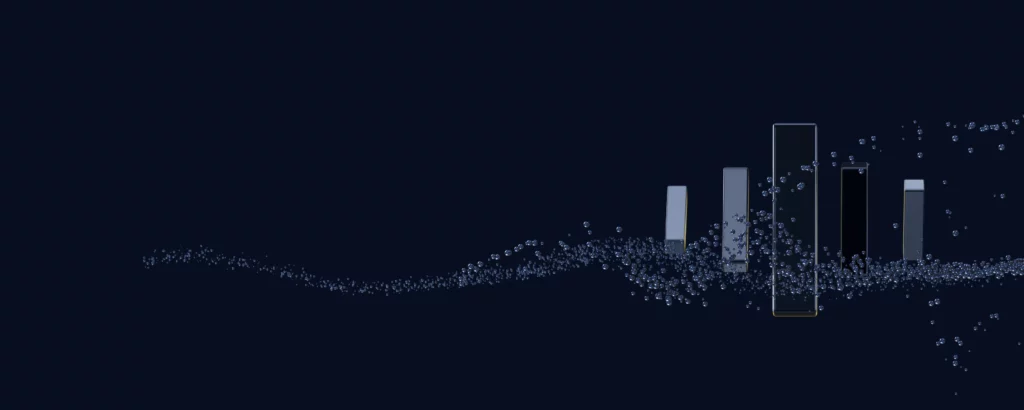
Start trading online in South Africa
Discover why Exness is the broker of choice for over 1 million traders and 100,000 partners worldwide.
FAQs
How do I download MT4 for PC with Exness?
Visit the official Exness website and go to the platforms section. Click on MetaTrader 4 and select the Windows download option. Run the installer file and follow the setup instructions. Log in with your Exness account details to start trading immediately.
Is MT4 available on Android and iOS?
Yes, MetaTrader 4 works on both Android and iOS devices. Download the official app from Google Play Store or Apple App Store. You can also get the MT4 APK file directly from broker websites for Android installation.
How do I update my MT4 to the latest version?
MT4 updates automatically when you start the platform. Click “Yes” when prompted to download updates. For manual updates, download the latest version from your broker’s website and install it over your existing MT4 installation.
Is MetaTrader 4 free to use in South Africa?
MetaTrader 4 is completely free to download and use in South Africa. There are no licensing fees or subscription costs. You only need a trading account with a broker like Exness to access the markets through the platform.
Where can I get the mt4.apk file for Android?
Download the official MT4 APK from your broker’s website or the MetaQuotes developer site. Avoid third-party APK sources as they might contain modified or unsafe versions. Always verify the file comes from official sources before installation.