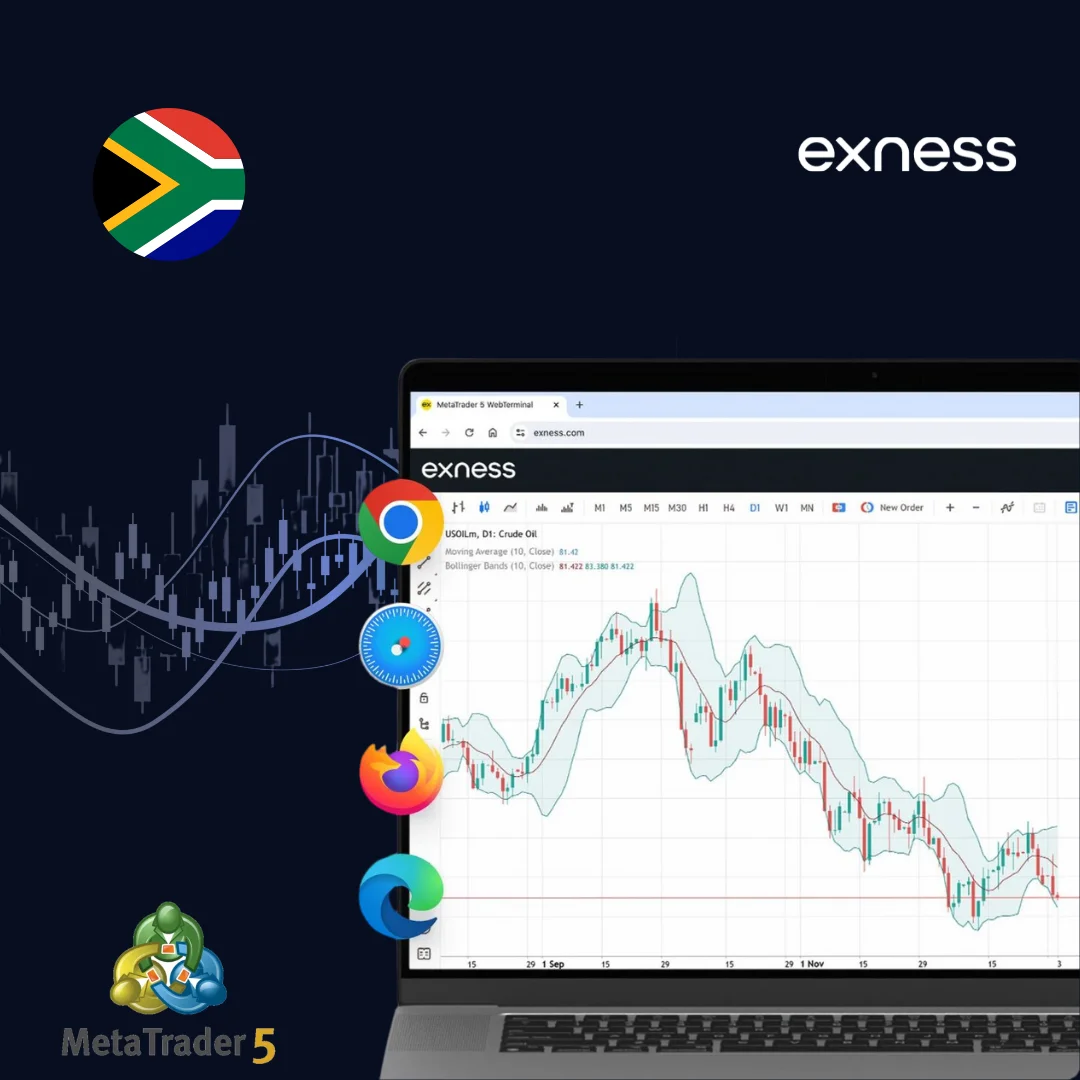Download MT5 for Desktop
Desktop trading offers the best experience for serious traders. You get more screen space, faster processing, and all the advanced features MT5 has to offer. The desktop version handles multiple charts, expert advisors, and complex analysis better than mobile apps.
Three main desktop options are available. Windows users get the most features and updates first. Mac traders can run MT5 natively without any problems. Linux users need to use Wine or virtual machines, but it works fine once set up.
Desktop Platform Comparison:
| Feature | Windows | macOS | Linux |
| Installation time | 2-3 minutes | 3-4 minutes | 5-10 minutes |
| File size | 15-20 MB | 25-30 MB | 15-20 MB |
| RAM usage | 50-80 MB | 60-90 MB | 55-85 MB |
| Supported charts | Unlimited | Unlimited | Unlimited |
| Expert Advisors | Full support | Full support | Limited support |
| Market depth levels | 64 | 64 | 64 |
| Timeframes available | 21 | 21 | 21 |
MetaTrader 5 for Windows PC
Windows users get the most features with MT4 for PC. The installation process is straightforward:
- Visit the official Exness website in South Africa
- Click on the “Platforms” section
- Select “MetaTrader 4” from the menu
- Choose “Download for Windows PC”
- Save the Exness MT4 setup file to your computer
- Run the installer as administrator
- Follow the setup wizard instructions
- Launch MT4 and enter your Exness login details
- Start trading immediately
The Windows version supports all trading tools and indicators. Expert advisors run without issues. You can customize the interface exactly how you want it.
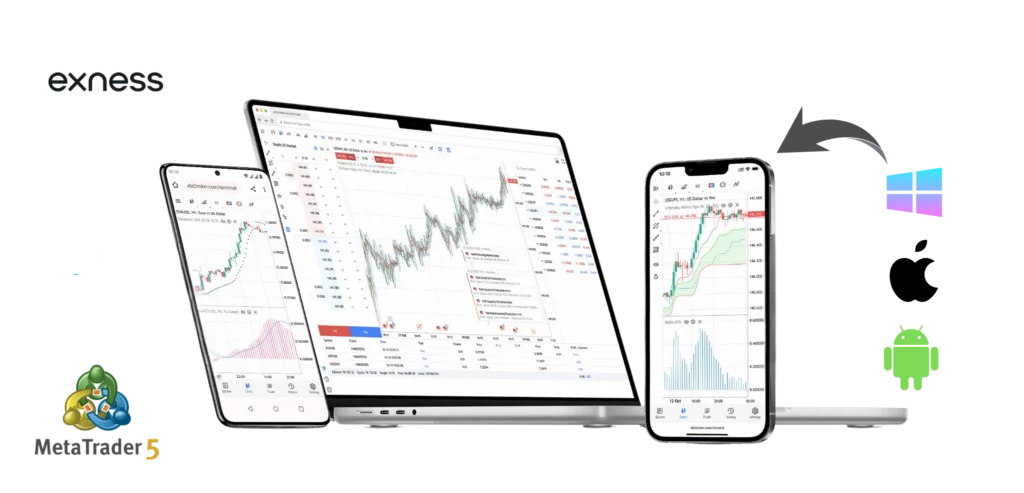
MetaTrader 5 for macOS
Mac users can install Exness MT5 directly without any workarounds. The MT5 for Mac version runs smoothly on all modern MacBook and iMac models:
- Go to the MetaTrader 5 official download page
- Select “Download for macOS”
- Open the downloaded .dmg file
- Drag MetaTrader 5 to your Applications folder
- Launch MT5 from Applications
- Allow the app to run if macOS shows security warnings
- Enter your Exness login credentials
- Configure your trading workspace
- Begin trading on your Mac
Mac users get regular updates through the built-in updater. The interface looks native and feels familiar to Mac users.ectly. You won’t notice any difference from the Windows version.
MetaTrader 5 for Linux
Linux installation requires a bit more work but gives you full MT5 functionality. Most Linux traders use Wine to run the Windows version:
- Install Wine on your Linux distribution
- Download the Windows MT5 installer
- Run “wine mt5setup.exe” in terminal
- Follow the Windows installation steps
- Configure Wine if needed for better performance
- Launch MT5 through Wine
- Add your Exness account information
- Set up your trading environment
Alternative method uses PlayOnLinux for easier Wine management. Some traders prefer running MT5 in a Windows virtual machine for better stability.
Download MT5 for Mobile and Tablets
Exness Mobile trading keeps you connected to markets anywhere. The MT5 mobile apps offer most desktop features in a compact interface. Push notifications alert you to important market moves and trade updates.
Both Android and iOS versions work well. The apps sync with your desktop MT5 platform automatically. You can place trades, check charts, and manage positions from your phone or tablet.
Mobile Platform Specifications:
| Feature | Android | iOS |
| Minimum OS version | Android 4.0 | iOS 9.0 |
| App size | 25-35 MB | 30-40 MB |
| Battery usage per hour | 8-12% | 6-10% |
| Maximum charts open | 4 | 4 |
| Push notifications | Unlimited | Unlimited |
| Offline chart viewing | 30 days | 30 days |
| Touch ID/Face ID support | No | Yes |
| Widgets support | Yes | Yes |
MetaTrader 5 App for Android
Android users can download MT5 from Google Play Store or directly from MetaQuotes. The Android app works on phones and tablets:
- Open Google Play Store on your Android device
- Search for “MetaTrader 5”
- Tap “Install” on the official MetaQuotes app
- Wait for the download to finish
- Open the MT5 app
- Tap “Add New Account”
- Search for “Exness” in the broker list
- Enter your account number and password
- Start mobile trading
Direct download option bypasses Google Play. Visit the MetaTrader website on your Android browser and download the APK file directly.
MetaTrader 5 App for iOS Devices (iPhone & iPad)
iPhone and iPad users get MT5 through the App Store. The iOS version offers excellent performance and clean interface:
- Open the App Store on your iPhone or iPad
- Search for “MetaTrader 5”
- Tap “Get” next to the MetaQuotes app
- Enter your Apple ID password or use Touch ID/Face ID
- Wait for installation to complete
- Launch MetaTrader 5
- Select “Add New Account”
- Find “Exness” from the server list
- Input your trading account credentials
- Begin trading on iOS
The iPad version shows more information on screen. iPhone users get a streamlined interface that’s easy to use with one hand.
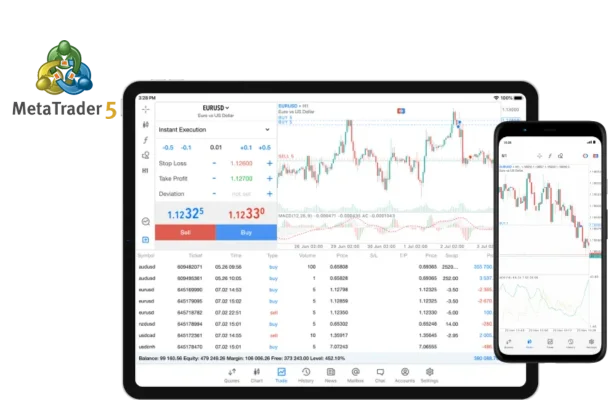
How to Update the MT5 Platform
Keeping MT5 updated ensures you get new features and security fixes. Updates usually happen automatically, but sometimes you need to update manually. Different devices have different update methods.
Regular updates improve platform stability. New features often make trading more efficient. Security updates protect your account from threats.
Steps to Update MetaTrader 5 to the Latest Version
Desktop MT5 platforms check for updates automatically:
Windows Update Process:
- Open your MT5 platform
- Go to Help menu
- Click “Check for Updates”
- Download any available updates
- Restart MT5 to apply changes
Mac Update Process:
- Launch MT5 on your Mac
- Click Help in the menu bar
- Select “Check for Updates”
- Install updates if available
- Restart the application
Mobile Update Process:
- Check your app store for MT5 updates
- Tap “Update” if available
- Wait for download to complete
- Reopen the updated app
Manual updates work when automatic updates fail. Download the latest installer from the official website and install over your existing version.
Update Troubleshooting for Exness MT5
Update problems happen sometimes. Common issues include failed downloads, installation errors, and compatibility problems. Most update issues have simple solutions.
Connection problems often cause update failures. Try updating during off-peak hours when internet traffic is lower. Antivirus software sometimes blocks MT5 updates, so temporarily disable it during updates.
Common Update Problems:
| Problem | Solution |
| Update won’t download | Check internet connection and try again |
| Installation fails | Run as administrator (Windows) or check permissions (Mac) |
| Platform won’t start after update | Reinstall MT5 completely |
| Updates keep failing | Download fresh installer from official website |
| Antivirus blocks update | Add MT5 to antivirus exceptions |
Clear your browser cache if web-based updates fail. Restart your computer before attempting updates again. Contact Exness support if problems persist after trying these solutions.
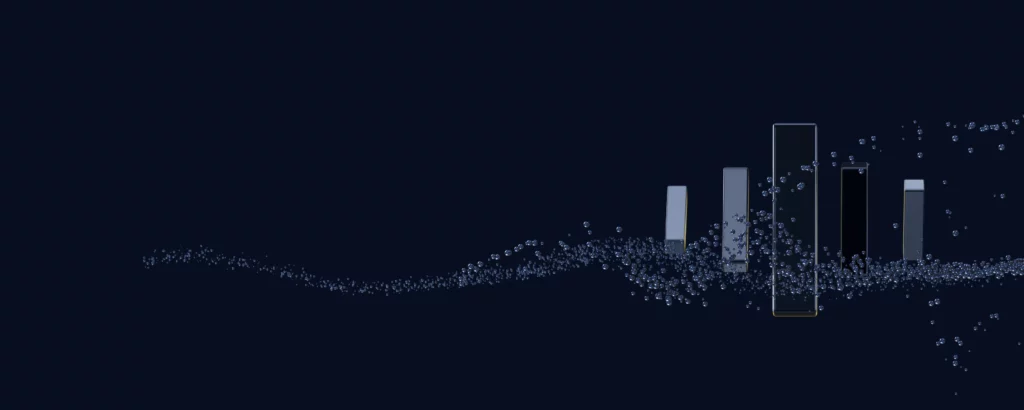
Start trading online in South Africa
Discover why Exness is the broker of choice for over 1 million traders and 100,000 partners worldwide.
FAQs
How can I download MetaTrader 5 with Exness?
Download MT5 from the official MetaTrader website first, then install it on your device. Once installed, open the platform and click “File” then “Login to Trade Account.” Search for Exness servers in the list and enter your account number with password to connect.
Is MT5 available for Mac and Linux users?
Mac users get a native MT5 version that works perfectly without any additional software. Linux traders need Wine or a virtual machine to run MT5, but performance remains excellent once configured properly.
Can I install MT5 on Android or iOS phones?
The MT5 mobile app downloads free from Google Play Store for Android devices and App Store for iPhones. Both versions offer real-time trading, chart analysis, and account management features on mobile devices.
How do I update the Exness MT5 platform?
Most MT5 installations update automatically in the background. If automatic updates are disabled, go to the Help menu and select “Check for Updates” to download the latest version manually.
Is the MT5 app free for Exness traders in South Africa?
MT5 platform costs nothing to download or use with any Exness trading account. South African traders access all premium features without paying subscription fees or platform charges.